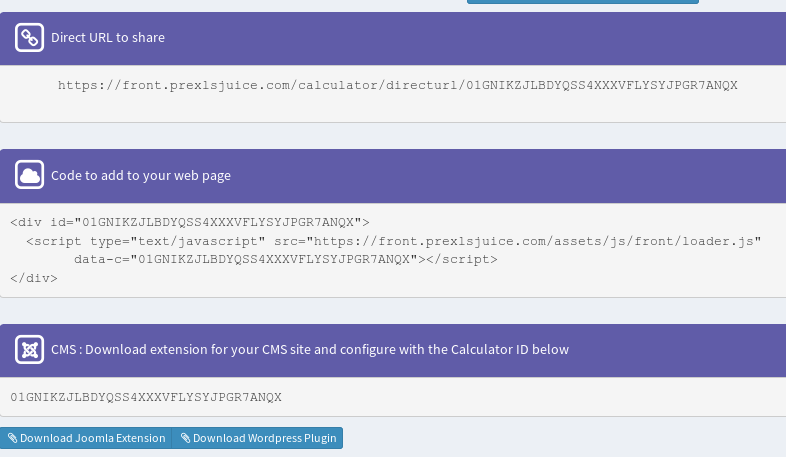BMI Example
This is an example, step by step, about how to build a BMI calculator based on a working spreadsheet file using XLSJuice
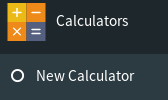
Access your account
- Access to your XLSJuice Dashboard
- Create a new Calculator: Display Calculator Menu and click the option 'New Calculator'
- Give it a Name
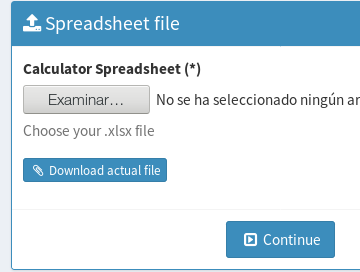
Upload your Spreadsheet file
We use for this example this file
Add your Input Fields
The system needs you to set in the editor which of the cells are input fields. Click on a cell and select which type of input you want to see in your online calculator (text, select...).
In this example we are going to click on C5 cell (where weight number is in bmi spreadsheet)
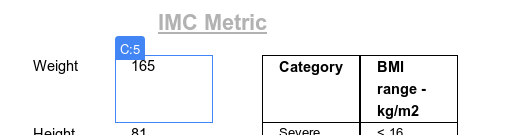
Once clicked, at the right side of the editor we can see a 'Type of Cell' selector. Expand it and select 'Input' and at the selector below 'Type of Input' select 'Number Input'.

Now we can see at the editor C5 cell marked as 'Input'.(don't worry about content inside the cell, it will be replaced by input field)
Now we can follow the same steps to add the 'Height' input at cell C6 same we've done with C5
Last step in configuration is to click on 'Save and Continue'.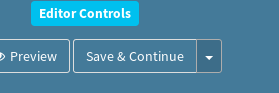
Test your calculator
You can use a direct link, add to out HTML or integrate in our CMS